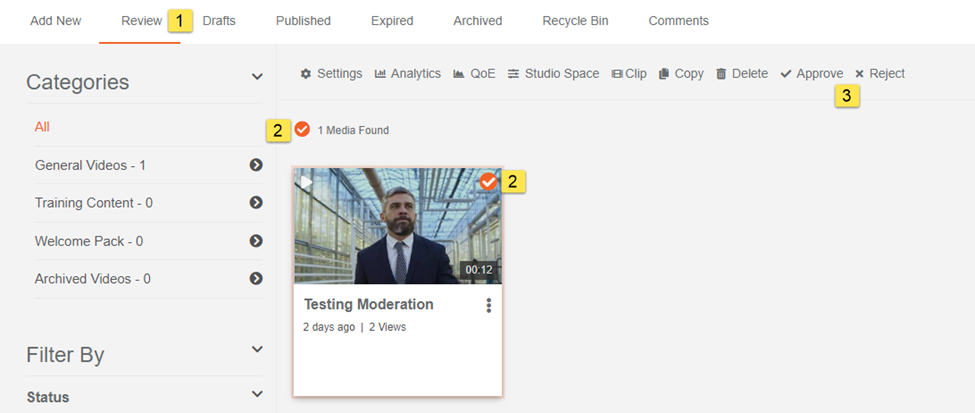How to Moderate Media
Content moderation refers to the process of monitoring content submissions and applying a set of governance rules which define what media is acceptable and what is not. These rules are derived by the customer as per their organizational goals and objectives. To learn more, click on How to Enforce Content Moderation.
Users can view the status of their submitted media by:
- Clicking on their account at the top-right corner.
- Click on uploads.
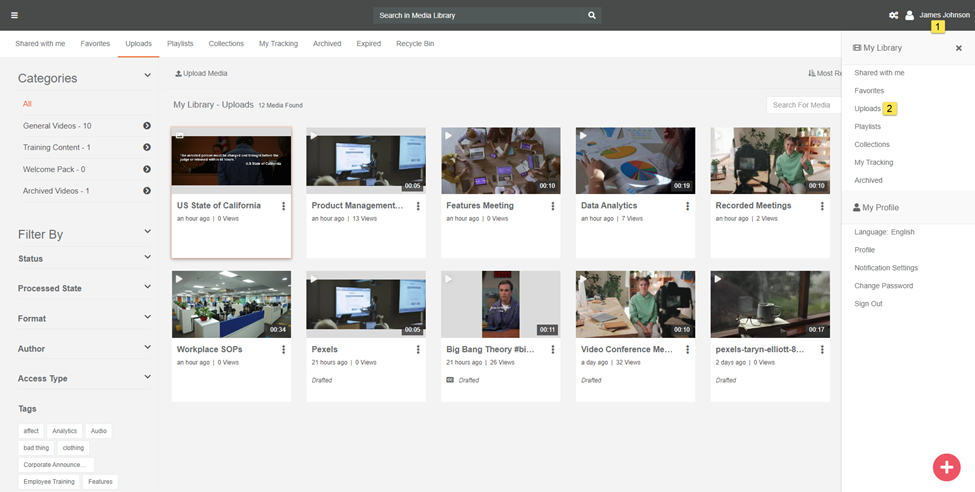
Here you can see all the pending state of your media. A user can make certain changes to it. To learn how a user can help view uploaded media: How to view Uploaded Media. If a user modifies a media file after it has been approved or rejected, it will need to be re-moderated by a user in the Content Manager group or a group with media moderation permissions enabled.
Note: Content moderation applies only to users in the Contributors group. If a user from the Content Manager group uploads media, it will not require moderation.
Approve or Reject Media
I. From the Portal's Homepage,
1. Click on the navigation menu on the top left of your screen.
2. Expand the Admin tab.
3. Click on Media Manager.
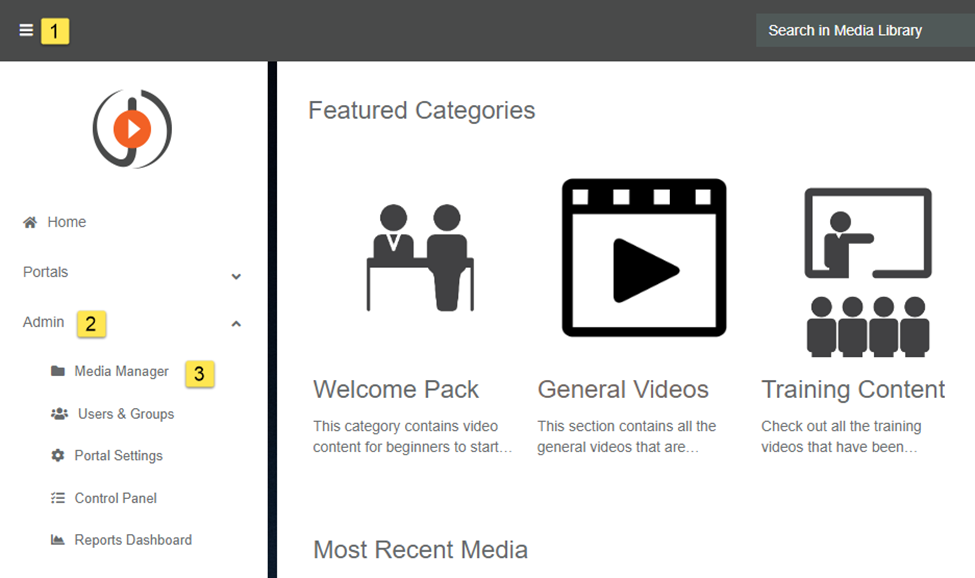
II. On Media Manager screen,
1. Click on the Review tab to view the list of media submitted for approval.
2. Click on the overflow menu of a specific media.
3. Click on Approve or Reject to approve or reject the media.
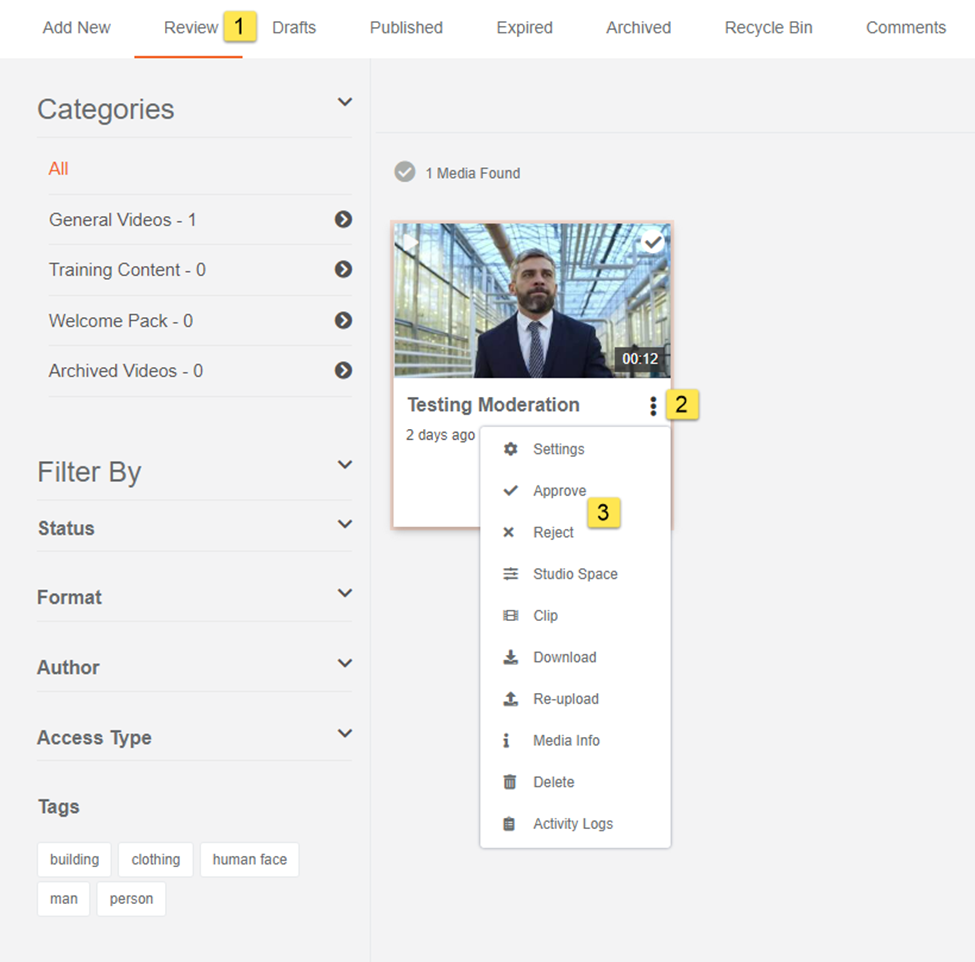
After approval of media, a notification appears stating Media has been updated successfully. The newly approved media can be found in the Media Library.
Note: The same workflow applies for Evidence submitted in a Digital Evidence Management portal. Evidence from Cusers in ontributors group, such as those on public portals, can be reassigned, updated for meta data tags, given restrictions for downloads and access, and more by Moderators.
Approve or Reject Media in Bulk
VIDIZMO allows multiple media approval or rejection option, using this the user doesn't have to go on and click every media and approve or reject one by one. Through this option user can do bulk approval or rejection in one go.
I. On Media Manager screen,
1. Click on the Review tab to view the list of media submitted for approval.
2. Click on the Tick mark of each video that needs to be approved or rejected.
3. Click on Approve or Reject to approve or reject on the bottom left Actions pane.